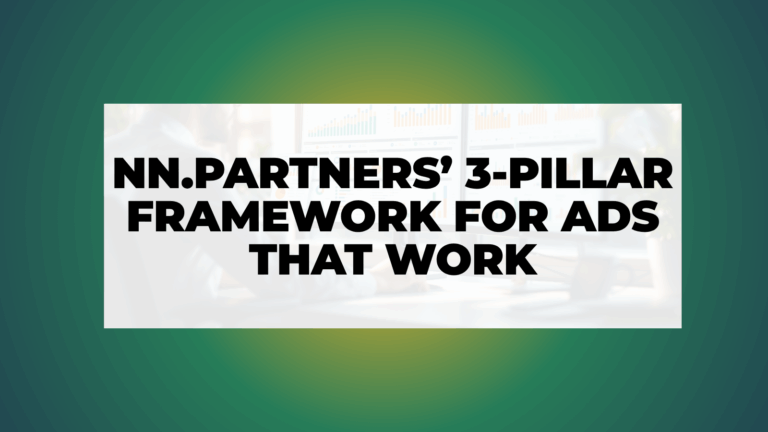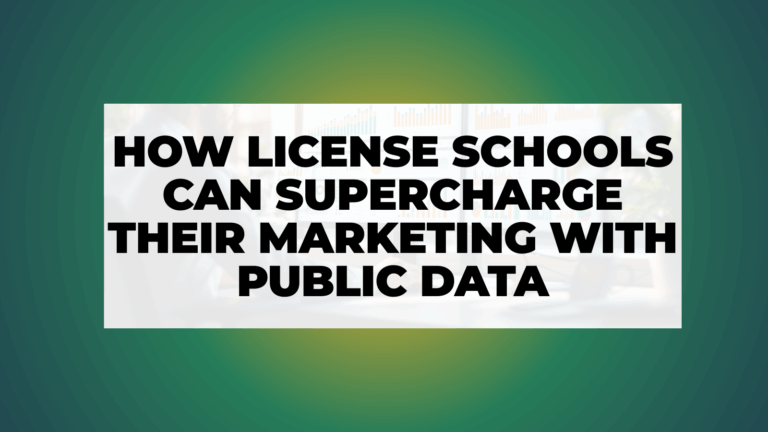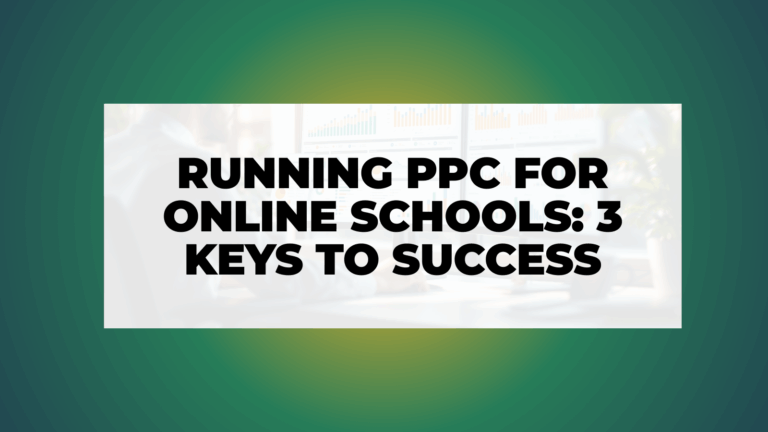Your Microsoft Ads ad campaigns might be costing you more than they should. High acquisition costs, low conversions, and wasted ad spend can quietly drain your budget while your competitors fine-tune their strategies and outperform you.
The good news? With the right optimizations, you can take back control and make every ad dollar count.
This guide walks you through 10 actionable steps to:
- Cut Costs – Identify underperforming keywords and reallocate budgets.
- Improve Ad Relevance – Optimize ad copy, extensions, and targeting.
- Boost Conversions – Fix tracking issues and refine audience settings.
- Maximize ROAS – Adjust bids and double down on high-performing campaigns.
By following these steps, you’ll streamline your campaigns, reduce wasted spend, and improve results. Whether you’re new to PPC or a seasoned marketer, these strategies will keep your account running at peak efficiency.
Key Takeaway: Audit your campaigns monthly or quarterly to stay ahead of issues and continuously improve performance.
Microsoft Ads Audit Template
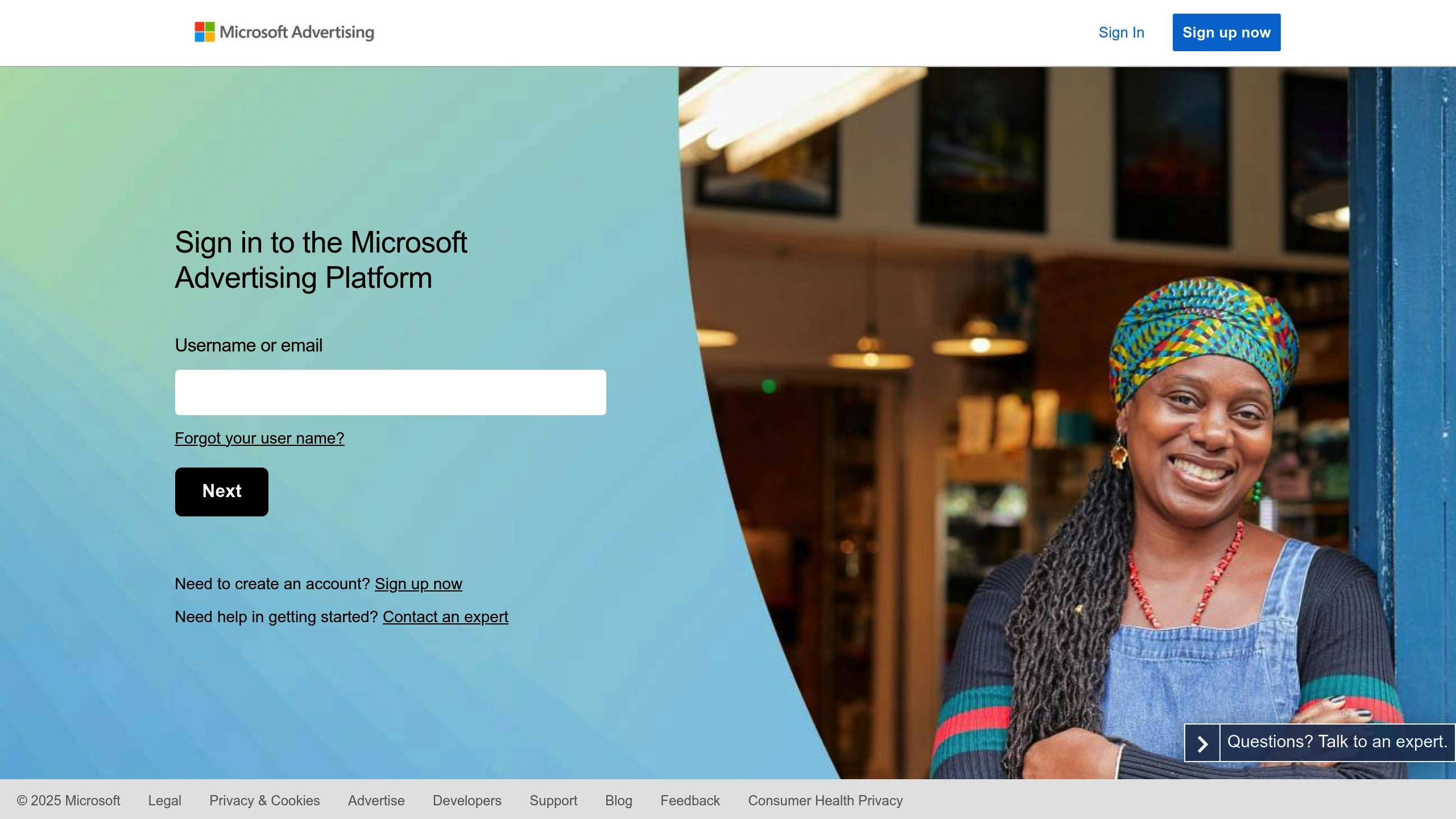
Step 1: Check Account Setup
A well-organized account structure is key to running effective campaigns. Begin your audit by reviewing how your campaigns and ad groups are structured to ensure they align with your business goals.
Review Campaign Groups
Your campaigns should be grouped in a way that reflects clear business divisions. Organize them based on factors such as:
- Product categories or service lines
- Target audiences
- Specific business goals (e.g., brand awareness, lead generation, or sales)
For instance, you might separate campaigns by product category, like Women’s Shoes, Men’s Accessories, or Children’s Clothing. This makes it easier to track performance and adjust budgets as needed.
Pro tip: Use consistent and descriptive naming conventions for your campaigns. A format like Location_Category_Goal can help you quickly identify the purpose of each campaign.
After reviewing your campaigns, take a closer look at your ad group layout to ensure it supports accurate keyword targeting.
Check Ad Group Layout
Each ad group should focus on a single theme with closely related keywords. This allows Microsoft Ads to show more relevant ads, potentially improving quality scores and lowering costs.
Here’s what to look for when assessing your ad groups:
- Keyword relevance: Each ad group should include keywords that are tightly related to the same product or service.
- Avoid overlap: Ensure your ad groups aren’t competing for the same search terms.
Common mistake to avoid: Don’t cram too many unrelated keywords into one ad group. This can reduce ad relevance and hurt performance.
A well-structured account helps with tracking metrics, adjusting bids, testing ads, and allocating budgets effectively.
Step 2: Check Keyword Results
After organizing your account structure, it’s time to dive into your keyword performance. This step helps you spot opportunities and cut unnecessary spending in your Microsoft Ads campaigns.
Check Keyword Stats
Focus on these key metrics to evaluate how well your keywords are performing:
- Impressions & Clicks: Make sure you have enough volume data to optimise (impressions) and track how well your message resonate (clicks)
- Cost and Revenue: Some will spend more than other, others may spend just a bit while driving most of the revenue; Make sure to give space to the winner and limit the lower performing ones.
- Conversion Data: Tracks which keywords are turning clicks into conversions and their conversion rate.
Adzooma’s research highlights that optimizing your keyword list can boost conversions by 25% and lower cost-per-click by 15%. Pay attention to keywords with a high CTR and steady conversions – they’re your winners.
| Keyword Performance Level | CTR Range | Suggested Action |
|---|---|---|
| Strong Performers | >4% | Increase budget |
| Average Performers | 2-4% | Improve ad relevance |
| Poor Performers | <2% | Review or remove |
Update Keyword Lists
Use your keyword performance data to refine your list and improve campaign results.
- Remove Low Performers: Pause or delete keywords that fail to convert after they spent 3x CPA.
- Add High-Potential Keywords: Expand your list with terms that match user intent. Here’s how:
- Use your best keywords from Google Ads.
- Review Search terms for spotting winning combinations.
- Include negative keywords to filter out irrelevant traffic.
Make sure your keywords, ad copy, and landing pages work together to improve Quality Scores and overall results. Regularly audit your keywords – every one to three months is a good rule of thumb – to keep your campaigns running efficiently.
Pro tip: Have Evergreen campaigns with your best keywords and test new keywords in small batches in separate campaigns. Monitor their performance closely before scaling up. This approach keeps your campaign quality intact while exploring new opportunities.
Step 3: Review Ad Text Performance
The success of your campaign heavily relies on effective ad copy. The way you craft your ad messaging can significantly influence metrics like click-through and conversion rates.
Check Ad Messages
Take a close look at how your ad copy is performing. This will help you decide if you need to tweak headlines, adjust descriptions, or completely rewrite your ads.
Pay attention to these three key elements in your ad messaging:
- Headline relevance: Make sure your headlines include the right keywords and match what users are searching for.
- Value proposition: Highlight what makes your offer stand out from the competition.
- Call-to-action: Use direct, action-driven language to encourage users to act immediately.
After making adjustments, confirm the effectiveness of your changes through precise testing.
Run Ad Tests
Leverage Microsoft Ads’ A/B testing feature to compare different ad versions. Focus on testing one element at a time – whether it’s the headline, description, or call-to-action – to pinpoint what drives better results.
Pro tip: When testing headlines, always include your primary keyword in at least one version. This helps keep your ad relevant and boosts your Quality Score.
Step 4: Review Budget Use
Take a close look at your spending patterns to ensure your resources are being used effectively and delivering the best return on investment (ROI).
Check Spending Breakdown
Start by diving into your campaign performance metrics. Focus on these key areas:
- Cost per conversion: Compare across campaigns to see which ones are giving you the most value.
- Return on ad spend (ROAS): Measure the revenue generated compared to your ad costs.
- Conversion rate: Identify campaigns that are driving the most actions you care about.
Use Microsoft Ads tools to create detailed performance reports. If you notice a campaign eating up most of your budget but delivering poor results, it’s time to rethink its funding.
| Performance Indicator | Suggested Action |
|---|---|
| High spend, low conversions | Reduce budget or pause campaign |
| Low spend, high conversions | Increase budget allocation |
| High ROAS | Consider increasing the budget |
| Low ROAS | Refine targeting or cut spending |
These insights will help you make smarter decisions about where to allocate your funds.
Adjust Budgets Strategically
Shift budgets away from campaigns that aren’t performing well and prioritize those with strong conversion rates and ROAS.
Key Tips to Keep in Mind:
- Factor in seasonal trends that could influence campaign outcomes.
- Set clear benchmarks for when to adjust budgets.
- Use automated bidding tools to tweak bids based on your performance goals.
- Regularly check how budget changes are impacting your overall results.
Make adjustments gradually to avoid disrupting campaign performance.
Step 5: Fix Conversion Setup
Getting conversion tracking right is essential. Without it, you miss out on critical insights that can shape your ad performance.
Check UET Tag Setup
Make sure your UET tag is properly implemented and functioning:
- Go to the Conversion Tracking section.
- Confirm the tag status is “Active” on important pages.
- Use Microsoft Ads’ UET Tag Helper to test the tag.
| Page Type | Tag Priority | Verification Method |
|---|---|---|
| Homepage | Medium | UET Tag Helper |
| Product Pages | High | Real-time tracking check |
| Checkout Pages | Critical | Browser developer tools |
| Thank You Pages | Critical | Conversion event testing |
Review Conversion Data
Dive into your conversion data to spot potential problems:
Metrics to Keep an Eye On:
- Trends in conversion rates across campaigns.
- Fluctuations in cost per conversion.
- Disruptions in the typical conversion path.
- Unusual spikes or drops in conversion volume.
If something seems off, here are some common issues and how to fix them:
| Issue | Possible Cause | Fix |
|---|---|---|
| Missing Conversions | Broken UET tag | Reinstall the tag code |
| Duplicate Counts | Multiple tags firing | Remove extra tags |
| Delayed Tracking | Server latency | Check server response time |
| Incorrect Attribution | Wrong conversion window | Adjust attribution settings |
Pro Tip: Set up automated alerts to flag major changes in conversion rates. This way, you can catch and resolve tracking issues before they disrupt your campaigns.
Once your conversion tracking is solid, you’re ready to fine-tune other campaign components.
Step 6: Review Ad Extensions
After setting up conversion tracking, it’s time to focus on your ad extensions. These add-ons can make your ads more engaging and improve their performance. By optimizing them, you can increase visibility and encourage more interactions with your audience.
Check Extension Types
Head over to the “Ad extensions” tab in your Microsoft Ads account to review your current extensions. Pay attention to these key areas:
| Extension Type | Purpose | Key Metrics to Watch |
|---|---|---|
| Sitelink | Links to specific pages | Click-through rate, conversion rate |
| Call | Displays your phone number | Call volume, cost per call |
| Location | Shares your business address | Local impression share |
| Structured Snippets | Highlights product/service features | Engagement rate by category |
Check each extension’s performance, update any outdated information, and confirm all links are working properly. Once you’ve reviewed everything, make adjustments to improve their effectiveness.
Improve Extensions
- Prioritize What Matters Most
Focus on extensions that align with your business goals. For example, a retail store might highlight product categories using sitelinks, while a service provider might emphasize call and location extensions. - Keep Content Current
- Remove expired promotions.
- Update business hours and contact details.
- Refresh sitelinks to match your latest landing pages. Test new combinations every 4-6 weeks to see what works best.
- Track Performance Metrics
Keep an eye on these key indicators:- Click-through rate (CTR) for each extension.
- Cost per click (CPC) tied to extensions.
- Conversion rates from extension clicks.
- Impression share for your extensions.
Regularly monitoring these metrics ensures your ad extensions stay relevant and effective, helping you achieve your campaign goals while meeting your audience’s expectations.
Step 7: Check Target Audiences
Make sure your ads are reaching the right audience by auditing your audience settings. This can help improve your campaign’s performance.
Review Location and Demographics
Take a close look at the ‘Audiences’ tab to evaluate your targeting settings. Here’s what to focus on:
| Targeting Element | Key Metrics to Review | Action Items |
|---|---|---|
| Geographic Regions | Clicks, Cost | Confirm you are targeting people in your desired location (not the recommended in or interested in your target location) |
| Audience segments | Clicks, Cost | Make sure to prioritise audiences that drive best results. |
| Demographics | Cost per conversion by age/gender | Pinpoint high-performing audience segments |
| Time | Performance by time of day | Spot trends based on time-based results and adjust your schedule. |
Double-check your location targeting settings (like ‘People in, searching for, or viewing pages about my targeted location’) to ensure they align with your business goals. Once you’ve reviewed your metrics, tweak your settings to maximize your ad reach.
Adjust Targeting Settings
After your review, fine-tune your targeting to improve performance:
Refine Your Geographic Reach
Keep an eye on regional performance. Increase bids in areas with strong conversions, and scale back in regions that underperform.
Focus on Demographics
Adjust bids for audience segments that deliver the best results, such as:
- Age ranges
- Genders
- Device types
Leverage Advanced Targeting Tools
- Use custom audiences for remarketing.
- Target in-market audiences actively searching for your offerings.
- Tap into similar audiences to extend your reach.
- Use job titles and other professional information from LinkedIn that has direct integration with Microsoft ads.
Exclude segments that consistently deliver poor ROI to keep your campaigns running efficiently. Check your targeting performance monthly, or even more often during peak seasons or promotions, to stay aligned with your goals and market trends.
Step 8: Review Bid Settings
Once you’ve fine-tuned your targeting, it’s time to focus on your bidding strategy. Reviewing your bid settings can help you manage ad spend effectively while improving your return on investment (ROI).
Check Current Bids
Start by analyzing your current bidding method and performance metrics. Microsoft Ads provides several bidding options that cater to different campaign goals:
| Bid Type | Best For | Key Considerations |
|---|---|---|
| Enhanced CPC | Campaigns needing precise control | Requires ongoing monitoring and manual adjustments |
| Target CPA | Conversion-focused campaigns | Needs reliable and consistent conversion data |
| Target ROAS | Revenue-driven or e-commerce goals | Works best with strong historical performance data |
Pay close attention to metrics like average position, cost-per-click (CPC) trends, cost per acquisition (CPA) by campaign, and return on ad spend (ROAS).
Update Bid Strategy
Use your performance data to refine your bidding approach for better results:
- For Manual Bidding: Regularly review keyword performance, tweak bids based on position and conversion data, and apply bid modifiers for devices, locations, and time of day.
- For Automated Bidding: Ensure you have sufficient conversion data of at least 30 conversions per week before switching. Set realistic target CPA or ROAS values based on your historic performance and give the system 2–3 weeks to optimize.
Leverage Microsoft Ads’ Auction Insights to gauge competitive activity and adjust your bids accordingly. Increase bids for high-performing segments while scaling back on underperforming ones.
Microsoft Ads’ reporting tools can track how these changes affect key metrics like impression share, average position, and conversion rates.
Pro Tip: If you manage multiple campaigns with similar goals, try portfolio bid strategies. This lets Microsoft Ads optimize bids across campaigns while keeping your performance targets in check.
Step 9: Check Where Ads Show
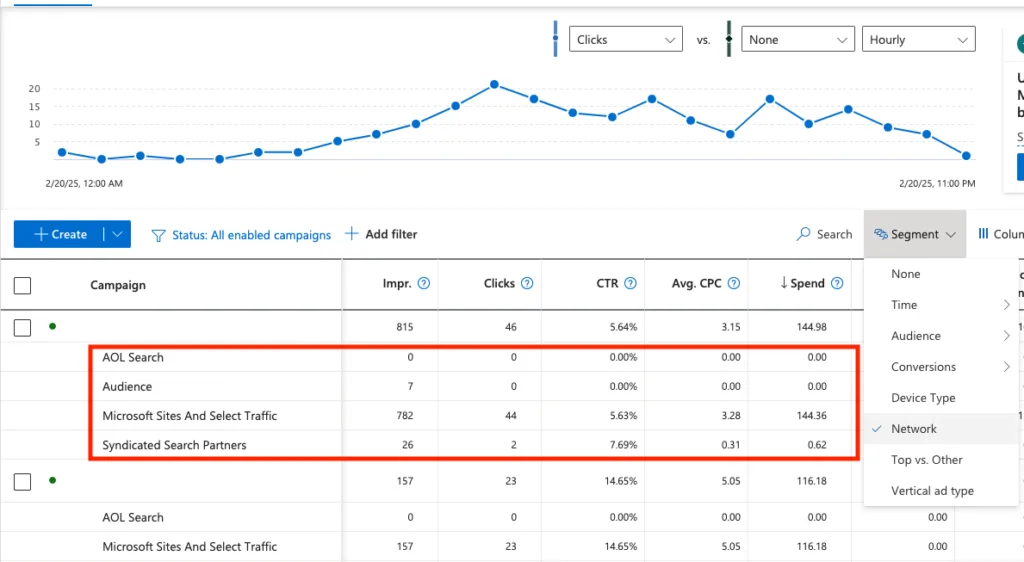
Take a closer look at where your ads are appearing. This helps you fine-tune your campaigns, avoid wasting money, and focus on placements that deliver results.
Review Site Results
For a quick scan of your network destribution in the campaigns view click Segments > Network to review your network on a campaign level. For a deeper dive, navigate to Reports > Default Reports > Website URL (publisher) to evaluate how websites other than Bing, Aol and Yahoo are performing. Keep an eye on these key metrics to spot problem areas:
| Metric | Warning Sign | What to Do |
|---|---|---|
| Impressions, Clicks | You are getting more traffic from a partner sites instead of Bing search. | Consider removing the site or creating a dedicated partner websites campaign for better control. |
| Conversions, CPA, Conversion Rate | Much lower than your average | Exclude the site |
| Cost and Revenue | Decide if the site should be excluded | Decide if the site should be excluded or deserves a separate campaign. |
Set a specific date range, then sort by these metrics to quickly identify websites that aren’t worth the spend. Use this data to sharpen your site targeting strategy.
Focus on Better Sites
Split your campaigns to Search only and Partner campaigns if you want better control . Here’s how to make smarter adjustments:
- Create search only campaigns for your evergreen terms (in ad group settings pick Microsoft sites and selected traffic)

- Test these and other terms on partner website in a separate campaigns (in ad group settings pick Only partner traffic)
This approach ensures your ads appear where they’re most likely to succeed giving your space for testing and control
Step 10: Track and Update
After optimizing your account, it’s crucial to keep monitoring and testing to maintain and improve performance. Regular tracking helps you spot issues early and make timely adjustments.
This step ensures your audit process leads to continuous improvement.
Plan Regular Checks
Regular reviews keep your account on track. Here’s a simple schedule to follow:
| Time Period | Review Focus | Actions |
|---|---|---|
| Weekly | Quick Reviews | Check CTR, conversion rates, and spending and revenue patterns |
| Monthly | In-Depth Review | Analyze keyword performance, adjust bids, and refresh ad copy |
| Quarterly | Full Audit | Examine all aspects of the account and plan strategically |
Set up automated alerts in Microsoft Ads to stay informed when performance metrics deviate from your targets. Keep an eye on metrics like cost per conversion, click-through rates, and return on ad spend (ROAS).
Leverage the Microsoft Ads reporting tools to track trends over time. Pay attention to:
- Sudden drops or spikes in conversion rates
- Noticeable changes in click costs
- Unusual spending trends
- Shifts in audience behavior or engagement
Test New Changes
With regular monitoring in place, start testing updates methodically. Make one change at a time to clearly understand its impact.
Key steps for testing:
- Establish a baseline: Record performance metrics before making changes.
- Monitor after changes: Track results for 2-4 weeks.
- Analyze outcomes: Compare metrics to evaluate success.
Use Microsoft Ads’ A/B testing features to validate your updates. Ensure you allocate enough budget and time to collect meaningful data before deciding whether to implement changes permanently.
Wrapping Up
Conducting a detailed Microsoft Ads account audit is crucial for improving campaign performance and getting the most out of your advertising budget. By following the 10 steps discussed earlier, you can fine-tune everything – from account structure to bid strategies – for better results.
Effective account management involves balancing several key elements, such as account structure, keyword analysis, audience targeting, and bid strategies. Each of these plays a direct role in shaping your campaign’s outcomes.
To stay ahead, successful advertisers stick to a regular audit routine that combines focused monthly reviews with broader quarterly assessments:
| Audit Type | Frequency | Main Focus Areas |
|---|---|---|
| Deep Dive | Monthly | Keywords, bids, and ad copy results |
| Full Audit | Quarterly | Entire account and strategic goals |
Think of your Microsoft Ads account as a dynamic system. Regular audits, detailed documentation, and performance tracking through built-in reporting tools are essential to keep your campaigns aligned with evolving market trends.
Every change you make should be tracked and analyzed. Use Microsoft Ads’ reporting features to measure the impact of your optimizations and adjust your strategy based on what the data shows. This disciplined, data-driven approach ensures your campaigns remain effective over time, setting the stage for long-term success. Stay tuned for the upcoming FAQs to dive deeper into this process.
FAQs
Here are answers to some common questions about the PPC audit process for Microsoft Ads.
How do you perform a PPC account audit?
A PPC account audit involves a step-by-step review of your campaign’s performance to spot areas for improvement. This includes checking conversion tracking accuracy, analyzing campaign settings, and evaluating the structure of your ad groups. For Microsoft Ads specifically, it’s important to review your Universal Event Tracking (UET) tag setup and confirm that your conversion attribution is working as intended.
| Audit Component | Key Focus Areas | Impact |
|---|---|---|
| Technical Setup | UET tags, tracking | Data accuracy |
| Campaign Structure | Naming, scalability | Automated bidding |
| Performance | CPA, conversions, revenue | ROI |
How do you audit existing pay-per-click campaigns?
To audit existing Microsoft Ads campaigns, start by checking your account’s tracking and structure to ensure it supports both organization and scalability. Dive into keyword performance metrics like ROAS and conversion data to uncover areas where you can improve results.
Also, take a close look at your ad assets. Microsoft Ads provides various ad extensions that can enhance visibility and drive better performance, so make sure you’re using them effectively.
What is the PPC audit process?
The PPC audit process is a detailed evaluation of your paid advertising efforts, covering both immediate results and long-term goals. Regular reviews are key – monthly for quick check-ins and quarterly for deeper dives.
“A PPC audit assesses the short- and long-term performance of your paid advertising strategy by examining the performance, cost, and returns of your ad campaigns, ad groups, and individual ads.”
Key areas to focus on during an audit:
- Review your targeting, budget, and bidding strategies.
- Analyze search terms and match types for better keyword alignment.
- Check the effectiveness of your ad messaging and overall performance.
- Ensure your landing pages are relevant and optimized for conversions.